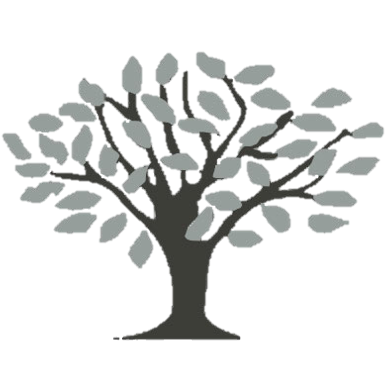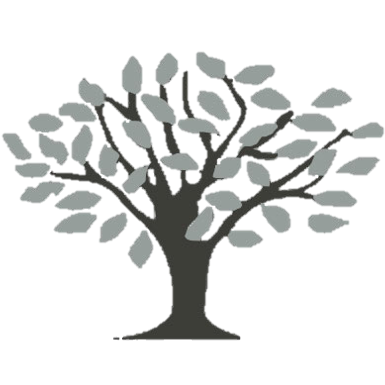Client Portal Resources
Having trouble registering for the portal?
Can’t remember your password?
If you are having trouble signing in for the first time, please call us at 717-581-5255 or 717-755-5736 and one of our staff can walk you through the registration process.
If you need your password reset, please call us 717-581-5255 or 717-755-5736 and one of our staff will give you a temporary password; afterward, it will prompt you to create a new password.
Navigating our Client Portal
Signing new client registration forms or updating signatures for the new year
1. From your dashboard, locate the “Forms / Documents” tab in the menu on the left-hand side.
2. Click on one of the forms to open the document.
3.When you are ready to sign, click on the small pen icon. A large dialog box will open.
4.Use your mouse or stylus to create a signature and click “Accept” when you’re finished. You can also choose “Type” at the top of the dialog box and type your signature.
5. Once you’ve added your signature, enter the date and hit “Save and Submit” and then close the document with the red ‘X’ in the top right corner.
Navigating the portal and signing documents on a mobile device
NOTE: Because there are many mobile device platforms and web browsers, we recommend that you use a laptop or desktop.